Getting started with the I2BC cluster
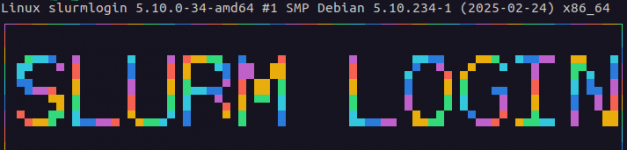
Before the session
Here’s a quick checklist to prepare before the session, it won’t take more than 15 minutes.
1) Your I2BC credentials
Make sure you have your I2BC login and password with you the day of the training, you will need them to connect to the cluster. Every I2BC member has one.
If you’re not sure what they are, got to the Multipass website and generate a token & enter your I2BC email address. You’ll receive an email with the information you need.
2) Internet connection on the CNRS campus
According to the training room we’re in, you won’t necessarily be able to use an Ethernet cable (this would also only work for I2BC laptops).
There is Eduroam on the CNRS campus (this page explains how to set up an account) or you can use the Guest WiFi (more information on the intranet) and in which case you can set it up a few days before the session with your I2BC email address (just make sure to note down the code that will show up on the screen).
3) Revise your programming skills
We will be using basic command lines in the terminal (bash language).
If your are not familiar with any programming at all, we recommend you have a look at the IFB’s free, interactive and very short introduction before attending the session so you can more easily follow the course. All you need is a valid email address, everything is done through the web browser at your own rhythm (the most important modules are the first two on “Manipulating files and directories”, it won’t take you more than 30 minutes).
4) Prepare the connection to the cluster
According to your operating system (Windows, Linux or Mac), you can use different tools to access the cluster, that are more or less graphic.
Note that your PC should already have the basics to connect to the cluster using Linux’s or Mac’s terminal or the Windows PowerShell and the ssh command.
The server addresses are:
- passerelle:
passerelle.i2bc.paris-saclay.fr - i2bc cluster:
slurmlogin.calcul.i2bc.paris-saclay.fr
NB: when you’re not connected to the I2BC network, you will only be able to access the i2bc cluster via the passerelle (this means that you’ll have to connect to the passerelle first, and then connect to the i2bc cluster from there).
Basic connection:
To connect to the cluster via the terminal, all you have to do is:
a) connect to passerelle first by typing ssh your_login@passerelle.i2bc.paris-saclay.fr in your terminal. Then press Enter and type your Multipass password (nothing will appear on the screen while you do, that’s normal).

b) connect to i2bc-cluster from passerelle by typing ssh your_login@slurmlogin.calcul.i2bc.paris-saclay.fr then press Enter and type your Multipass password again.
Schematically, this is what we just did:
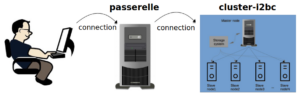
Useful link: the SICS information pages about the cluster (cluster usage, software, …)
Congrats!!! that’s all you need to do to prepare the session
We’ll see the rest on the day itself together 🙂
Bonus - Configure shortcuts
As you’ve noticed, there’s a lot to type in the terminal to connect to the i2bc cluster, but you can easily create a configuration file to set up a shortcut command line which will avoid you typing all the addresses every time. You can also use this file to setup an automatic proxy-jump through the passerelle.
All you have to do is create a file called config (there shouldn’t be any extension to it) in the hidden .ssh folder of your user directory (usually, it’s a path that looks like /home/john.doe/.ssh/ on Linux & Mac or C:\Users\john.doe\.ssh\ on Windows). If the .ssh doesn’t exist, you can create it.
The config file is a plain text file that you can edit with bloc-notes on Windows or gedit or an equivalent programme on Linux and Mac and should contain the following information:
ServerAliveInterval 60
ForwardX11 yes
Host passerelle
User john.doe
Hostname passerelle.i2bc.paris-saclay.fr
Host cluster
User john.doe
Hostname slurmlogin.calcul.i2bc.paris-saclay.fr
ProxyJump passerelle
Explanation:
- the first two lines set options that will be applied to all shortcuts (in this case,
ServerAliveInterval 60will keep the connection open even after a long time of inactivity, andForwardX11 yeswill enable you to open graphical windows from the terminal). - each shortcut is defined in a block starting with the
Hostkeyword followed by your shortcut name (it can be whatever you want). - the lines that directly follow the “Host” line correspond to parameters that are set specifically for that host (in this case, we specify the user and the connection address, as well as the famous proxy-jump through
passerellefor the i2bc cluster).
Above, we’ve defined two shortcuts, one called passerelle and the other called cluster. Now, if you want to connect to the i2bc cluster, all you have to do is type ssh cluster in the terminal on your PC, this will connect you first to passerelle, then to slurmlogin (that’s why it’ll ask you for your password twice).
Bonus - Alternative connection methods
If you would like to use a more graphical tool than the terminal, there are several different third-party tools that exist such as MobaXterm or X2Go (they are available in the I2BC app store for Windows computers). These programmes will enable you to navigate more easily through the files on the cluster, but in the end, the commands that you will want to run on the cluster will mostly go through the terminal.