Getting started with the I2BC cluster
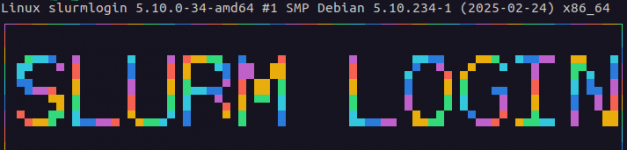
Connecting to the cluster through command line is a two-step process.
Step 1 - Open a terminal
Step 2 - Connect to the passerelle
The passerelle is a “bridge server” that you can use in order to connect to most other servers of the I2BC, including the cluster. Use the ssh command to connect to it:
ssh passerelle.i2bc.paris-saclay.fr
Login & password: your MultiPass credentials (usually firstname.lastname). Don’t be surprised if the characters of your password don’t appear on the screen, that’s normal.
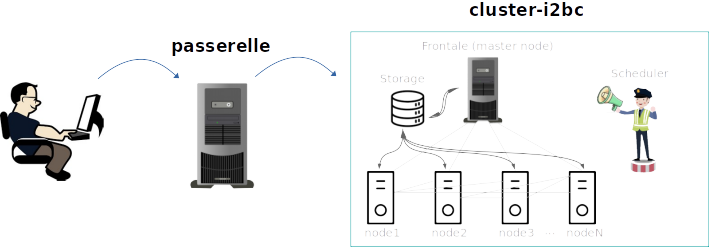
Step 3 - Connect to the cluster
Use the ssh command to connect to the cluster from the passerelle (you can also bypass the passerelle if you’re directly connected to the I2BC network):
ssh i2bc-cluster.calcul.i2bc.paris-saclay.fr
Password: same as before.
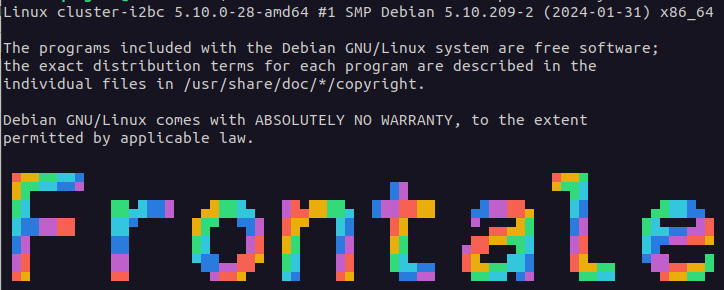
You’re now on the Master node of the cluster. It’s called the Frontale at the I2BC and it uses Debian with a bash shell.
Of note - the terminal prefix
john.doe@cluster-i2bc:/home/john.doe$The prefix of your command line tells you who you are, on what you’re connected and in what folder you are. This can be useful if you’re a bit lost. Here, John Doe is currently connected on the Frontale of the cluster and is in his home directory.