Learning how to manipulate and visualise protein structures

Demo Step 4: Changing visualisations
Below is a list of useful commands to manipulate your structure in ChimeraX. Try playing around with these functions (practice makes perfect!).
Change visualisation
By default, structures are loaded in the “Cartoons” representation, highlighting their secondary structures. There are three levels of resolution (from highest to lowest):
- “Atoms” to view atomic detail – atoms can be shown as: “Sticks”, “Spheres” or “Ball sticks” (in the Styles area of the tab)
- “Cartoons” to view secondary structure
- “Surfaces” for simplistic views
![]() graphically, you can use the Molecule Display tab (and/or the Nucleotides tab for nucleic structures e.g. DNA, RNA) in the Tool bar to change representations. If nothing is selected, all models that are “shown” in the Window pane are affected, otherwise, only the selection will change.
graphically, you can use the Molecule Display tab (and/or the Nucleotides tab for nucleic structures e.g. DNA, RNA) in the Tool bar to change representations. If nothing is selected, all models that are “shown” in the Window pane are affected, otherwise, only the selection will change.

![]() in-line with the show, style and hide commands (see the doc).
in-line with the show, style and hide commands (see the doc).
// Show atomic resolution of chain A residues from model 1
show #1/A atoms
// Change the representation style of these atoms to ball sticks
style #1/A ball
// Hide the cartoons representation of that chain
hide #1/A cartoons
Presets & view reinitialisation
ChimeraX has a few presets up its sleeve to help you to easily get a pretty visualisation with minimal effort. A preset is a predefined combination of display settings, or more generally, a set of actions that can be defined by the user (i.e. you can create your own preset with your preferred style).
![]() graphically, you can use the Presets button in the Menu bar to select the preset you want. Presets > Original look won’t reset all the changes you have made but will bring your view as close as possible to the original view after loading your structures into ChimeraX.
graphically, you can use the Presets button in the Menu bar to select the preset you want. Presets > Original look won’t reset all the changes you have made but will bring your view as close as possible to the original view after loading your structures into ChimeraX.
![]() in-line, you can use the preset command (see the docs on presets for further information). For example:
in-line, you can use the preset command (see the docs on presets for further information). For example:
// Use the publication 1 (silhouettes) preset
preset sil
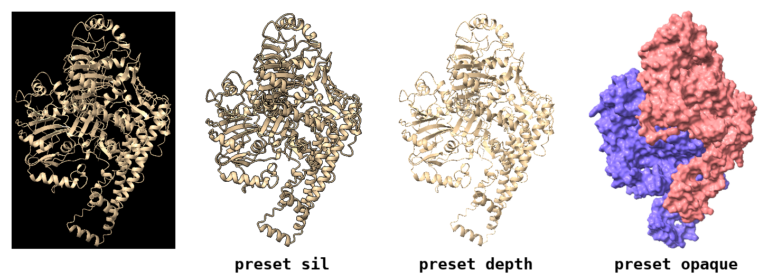
The above course material is under CC-BY-SA license.